Run as Administrator
When operating your computer with Command Prompt, some operations require administrator privileges.
For example, when manipulating Windows files from Command Prompt, administrator privileges are required.
Also, when installing software from Command Prompt, administrator privileges may be required.
There are several methods to launch Command Prompt with administrator privileges, but here we will explain two methods.
1. Launch from “Run” Dialog
In Windows, various programs are pre-installed, and one way to launch these programs using text strings is the “Run” dialog. This applies not just to Command Prompt but to other programs as well.
For details on how to launch Command Prompt using the “Run” dialog, please refer to the following page.
However, the normal method cannot launch Command Prompt with administrator privileges.
Therefore, to launch Command Prompt with administrator privileges, do the following:
- Press Windows key + R key
- Type
cmdin the displayed “Run” dialog - Press Shift key + Ctrl key + Enter key
- Command Prompt launches with administrator privileges
Press Windows key + R key
Pressing Windows key + R key displays the “Run” dialog.
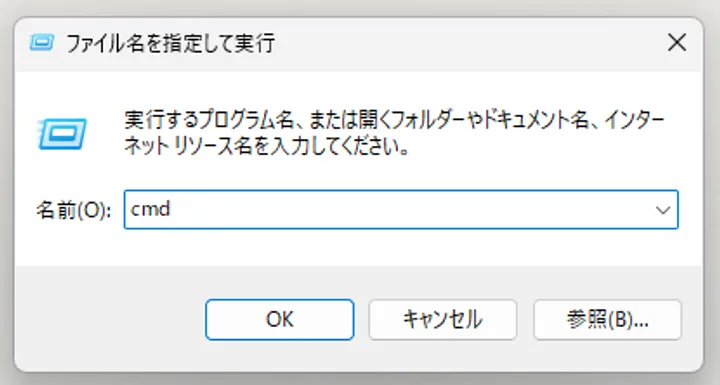
Launch with Shift key + Ctrl key + Enter key
Shift key + Ctrl key + Enter key is a shortcut to launch the specified application with administrator privileges.
After typing cmd, the string to launch Command Prompt, pressing Shift key + Ctrl key + Enter key will launch Command Prompt with administrator privileges.
Command Prompt is Displayed
Once Command Prompt appears, the launch is complete.

2. Launch from Start Menu
For details on how to launch Command Prompt from the Start menu, please refer to the following page.
However, similarly, the normal method cannot launch Command Prompt with administrator privileges.
Therefore, to launch Command Prompt with administrator privileges, do the following:
- Press the Windows key
- Type
cmdin the displayed Start menu - Launch using one of the following methods:
- Press Shift key + Ctrl key + Enter key
- Click “Run as administrator”
- Command Prompt launches with administrator privileges
Press the Windows key
Pressing the Windows key displays the Start menu and puts it in a state ready to accept input.
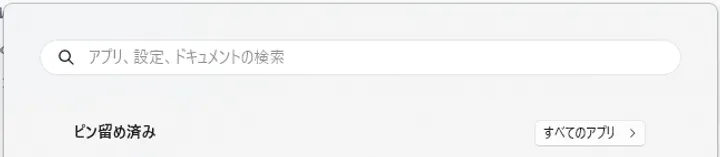
Launch with Shift key + Ctrl key + Enter key
Once the Start menu is displayed, type cmd.
While it requires more characters, you can also type “Command Prompt” to display it as a candidate.
With the display shown in the image, pressing Shift key + Ctrl key + Enter key will launch Command Prompt with administrator privileges.
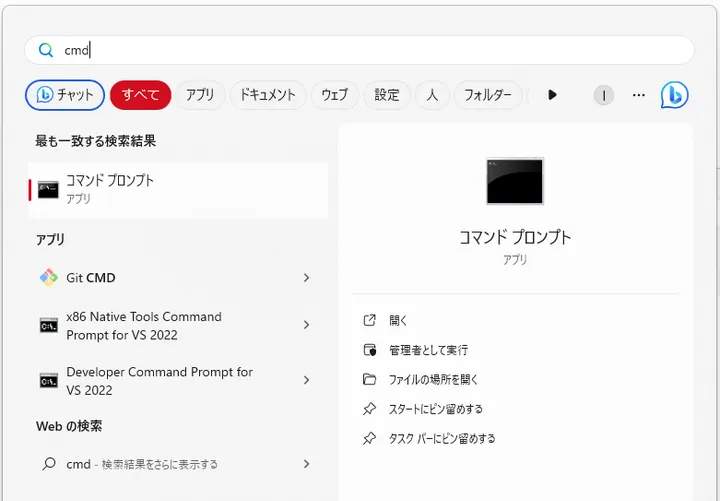
Click “Run as administrator”
Alternatively, when Command Prompt is displayed in the search results, you can right-click it or click “Run as administrator” on the right side to launch it with administrator privileges.
Command Prompt is Displayed
Once Command Prompt appears, the launch is complete.
